How to configure the module?
After you click “Management Center”, you will enter following interface.
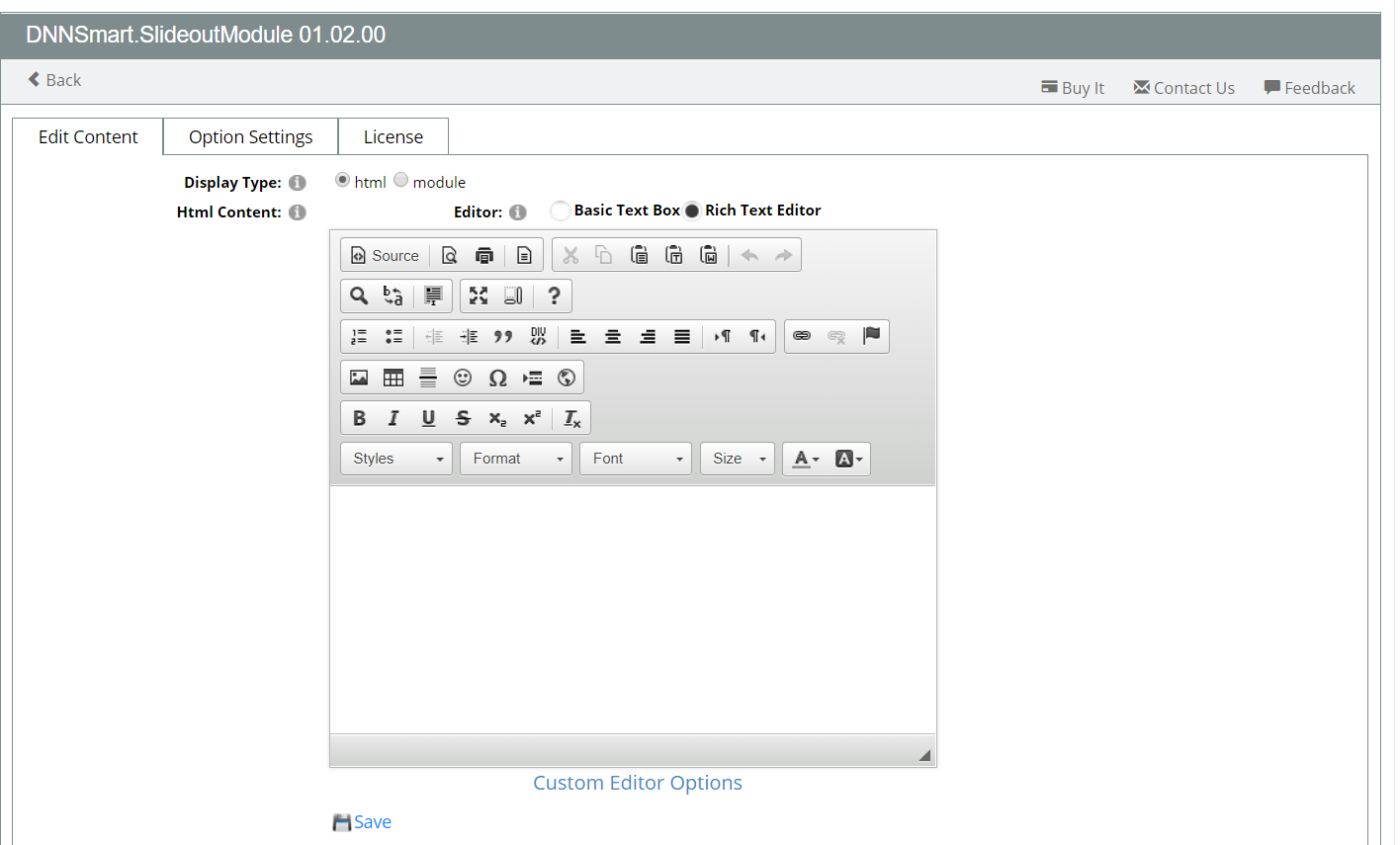
Edit Content
On this page, you can add content which will be displayed in expanded panel . There are two options for you, you can add html content or load one existing module from your site.
How to add HTML content?
1. Please choose “html” in “Display Type” field.
2. In Html content box, please input your HTML content, see an example below.
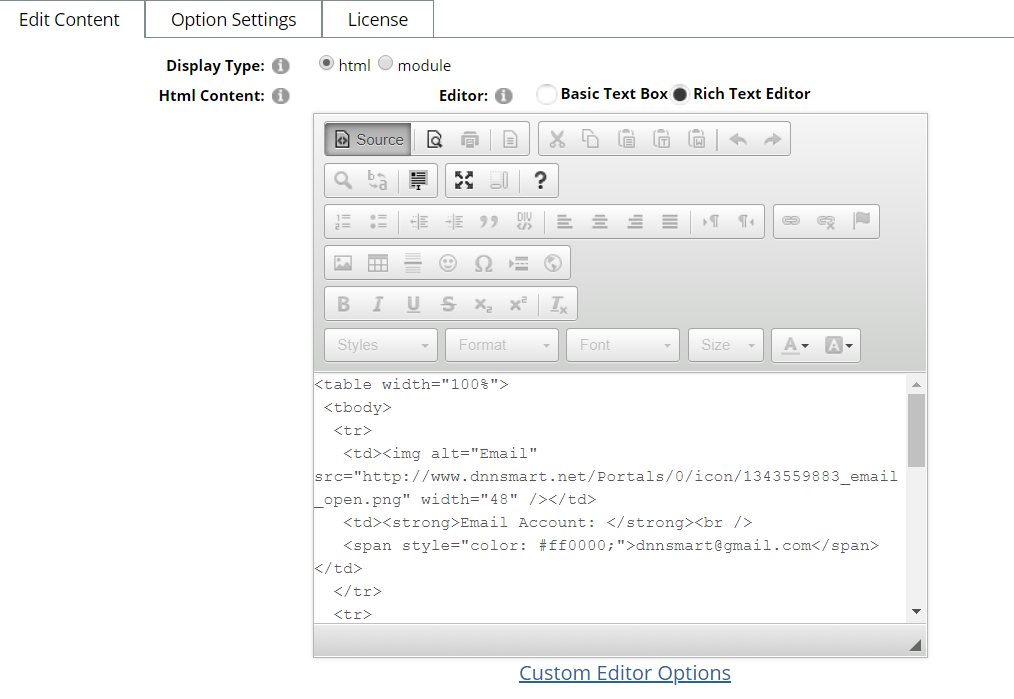
How to load one existing module?
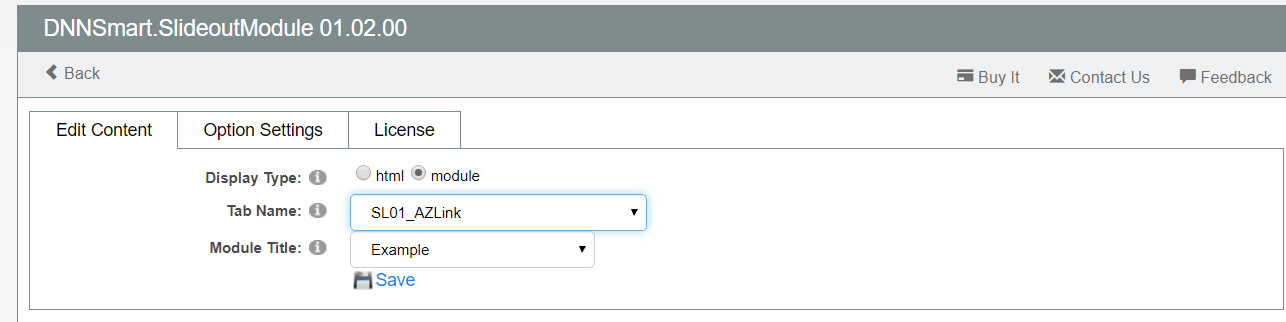
1.In “Display Type” field, please choose “module”.
2.In “Tab Name”, please choose one page name from dropdown list.
3.In “Module Title”, please select a module from the page which you chose in the step above.
Option Settings
On this page, you can do some basic settings for this module.
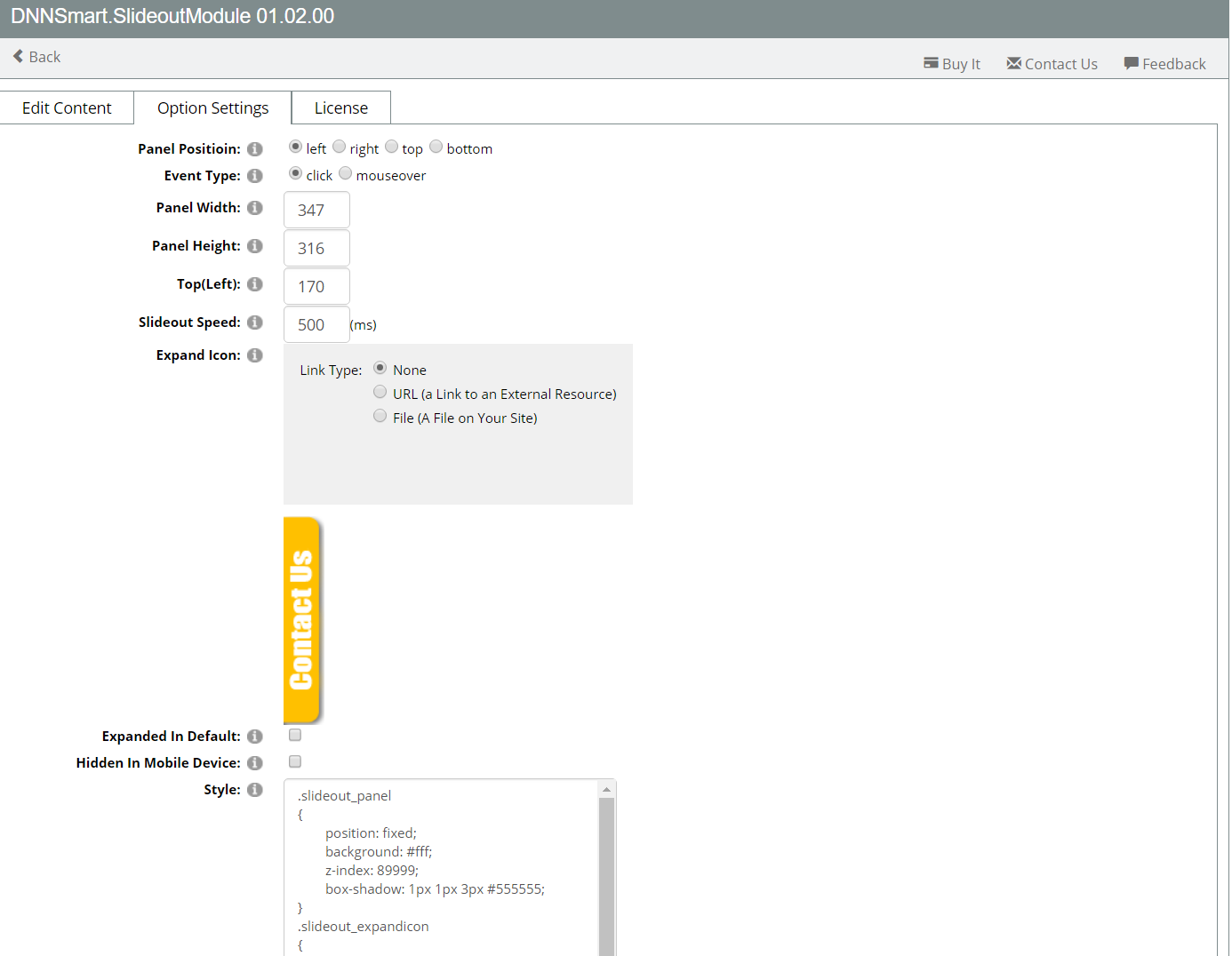
For explainations on all options, please see below.
Panel Position: It’s the position of the panel, you have four choices and they are left, right, top and bottom.
Please see a screenshot below, it’s from our demo site.
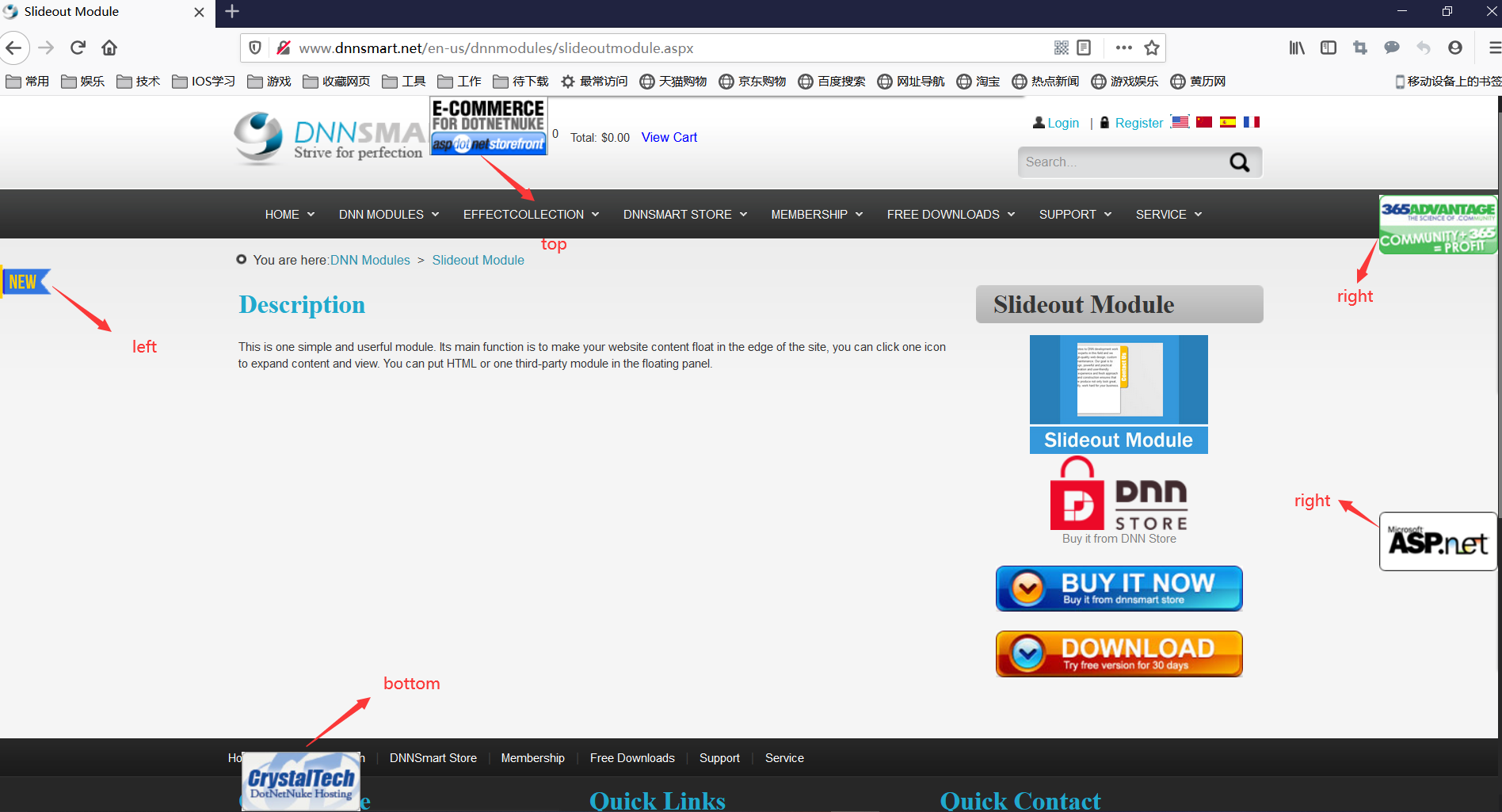
Event Type: Please select an event type, click or mouseover.
If you choose “click”, then panel will expand when you click the icon. If you choose “mouseover”, then panel will expand when your mouse hovers over the icon.
Panel Width: You can define the width of the expanded panel according to your need. In default, it’s 347px.
Panel Height: You can define the height of the expanded panel according to your need. In default, it’s 316px.
Top(Left): You can define the distance to the top or left. In default, it will be 170px.
If you choose “left” or “right” in Panel Position, then it will be the distance to the top.
Please see an example below.
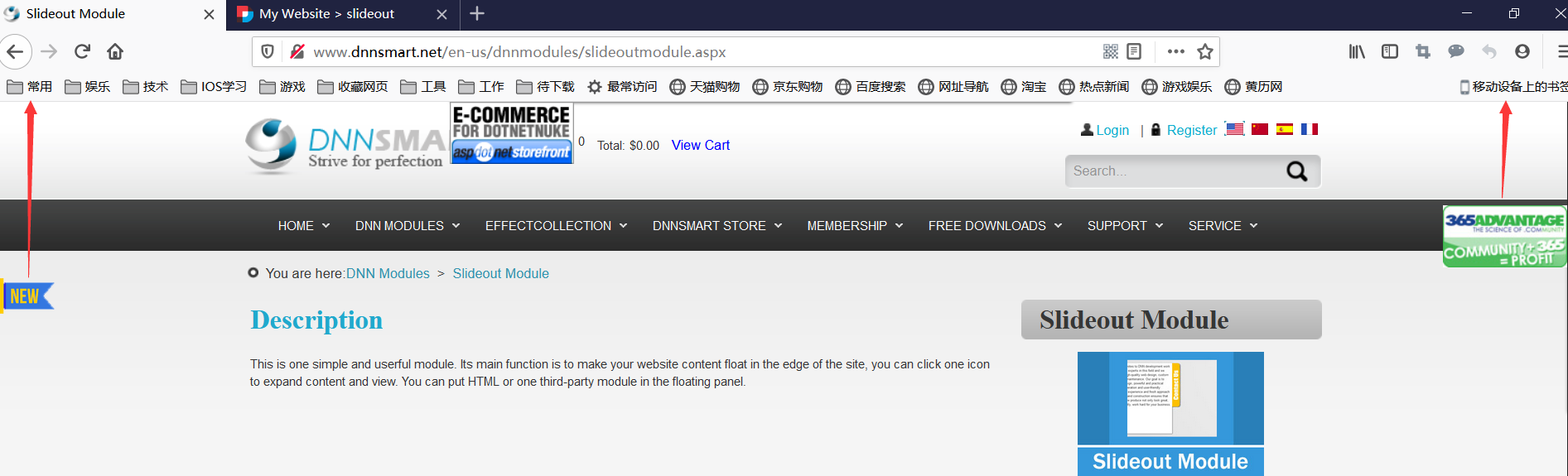
If you choose “top” or “bottom” in Panel Position, then it will be the distance to the left. Please see an example below.
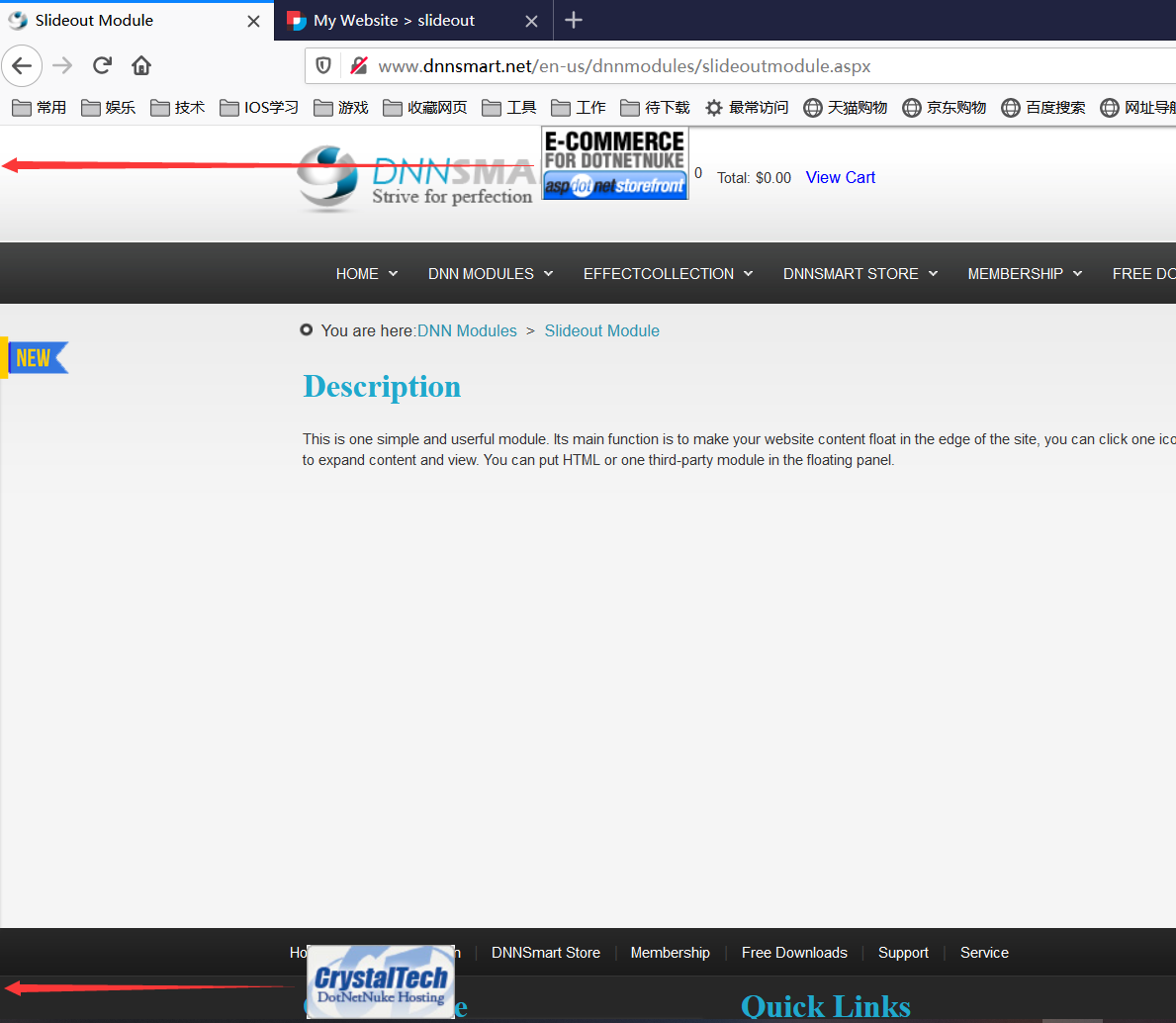
Slideout Speed: It is the speed of sliding out when you click the icon to expand panel. In default, it will be 500 ms.
Expand Icon: You can define icon here.
If you choose “None”, icon will be the default yellow Contact us as below.
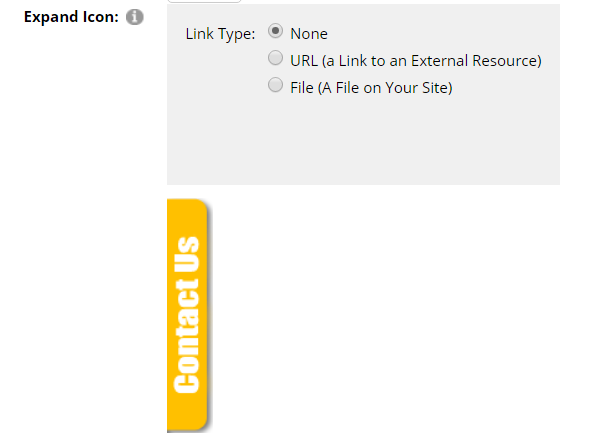
This icon can be linked to an external resource or uploaded file of your site.
Expanded In Default: Whether to expand panel in default. If you check this option, panel will expand directly on the interface without clicking or hovering the icon.
Hidden In Mobile Device: Whether to hide the module in mobile device. If you check this option, this slideout module will be hidden when you view on mobile devices.
Style: You can edit the css file of the module according to your need.