Getting Started
How to install Script Manager module?
You can download the latest version from this page
http://www.dnnsmart.net/en-us/freedownloads.aspx
After you get latest version of the module, please follow steps below to install it on your site.
1.Please login your DNN site with your host account.
2.Please go to Settings->Extensions page, see screenshot blow.
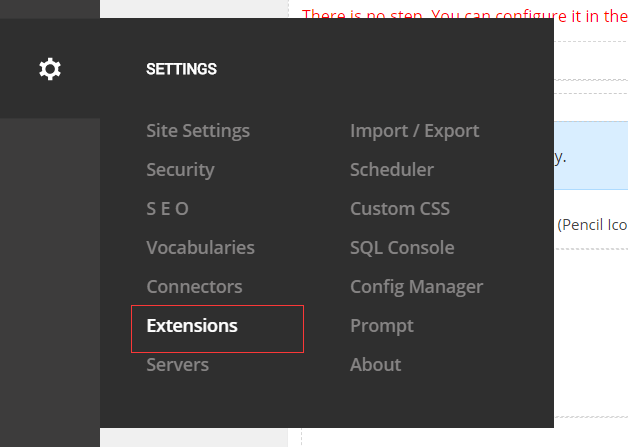
3, On Extensions page, please click on “Install Extension” button. See screenshot below.
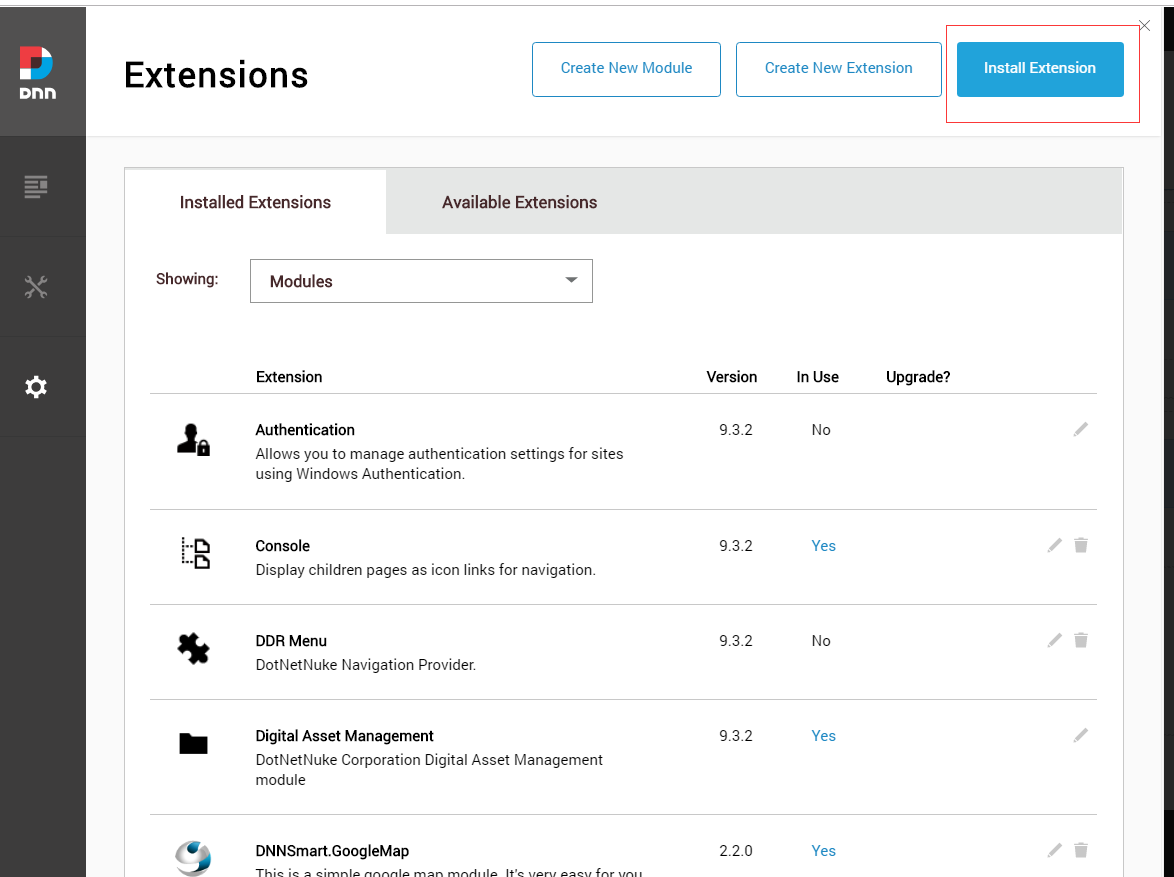
4, On “Upload Extension Package” page, please click “upload a file”. See screenshot below.
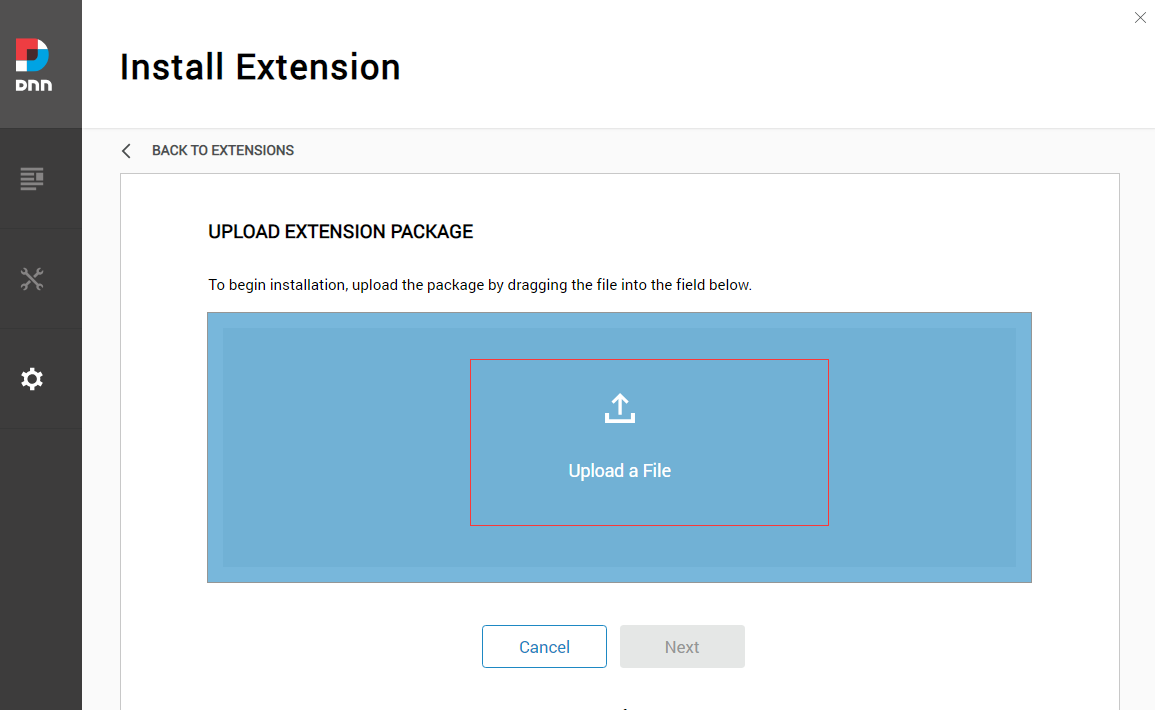
5.Please select the Script Manager module package you downloaded, then click on Open.
6.Then please click Next and accept the license, you will get screenshot below if your installation is successful.
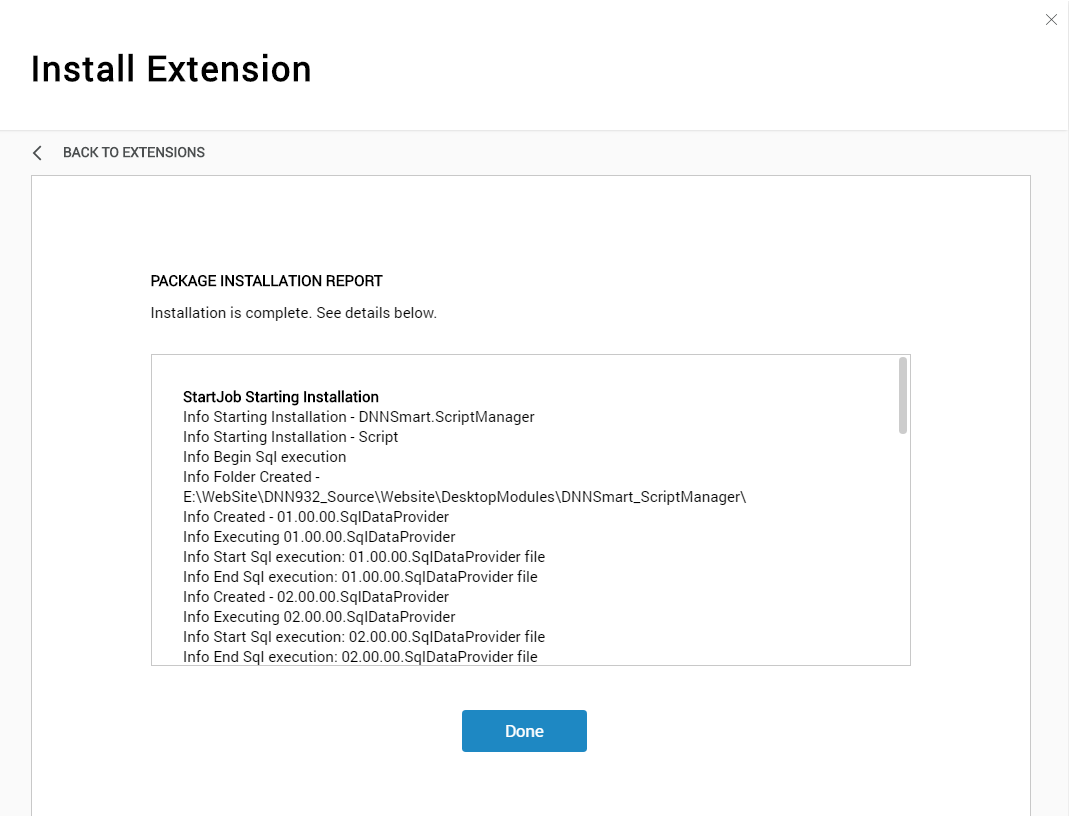
Add module to your page
1.Please enter one page of your site.
2.Please confirm you’re in edit mode, then click “Add Module” button.
3.Please search “DNNSmart.Script Manager” module in search box.
4.Please click “+” icon on the top of the module.
5.Please drag and drop Popup module into the pane where you want to put.
See animation (add module.gif) below, it contains all steps above.
