Configure Popup Module Module
After you finish adding the module on a page, you can click “Management Center” and enter following page.
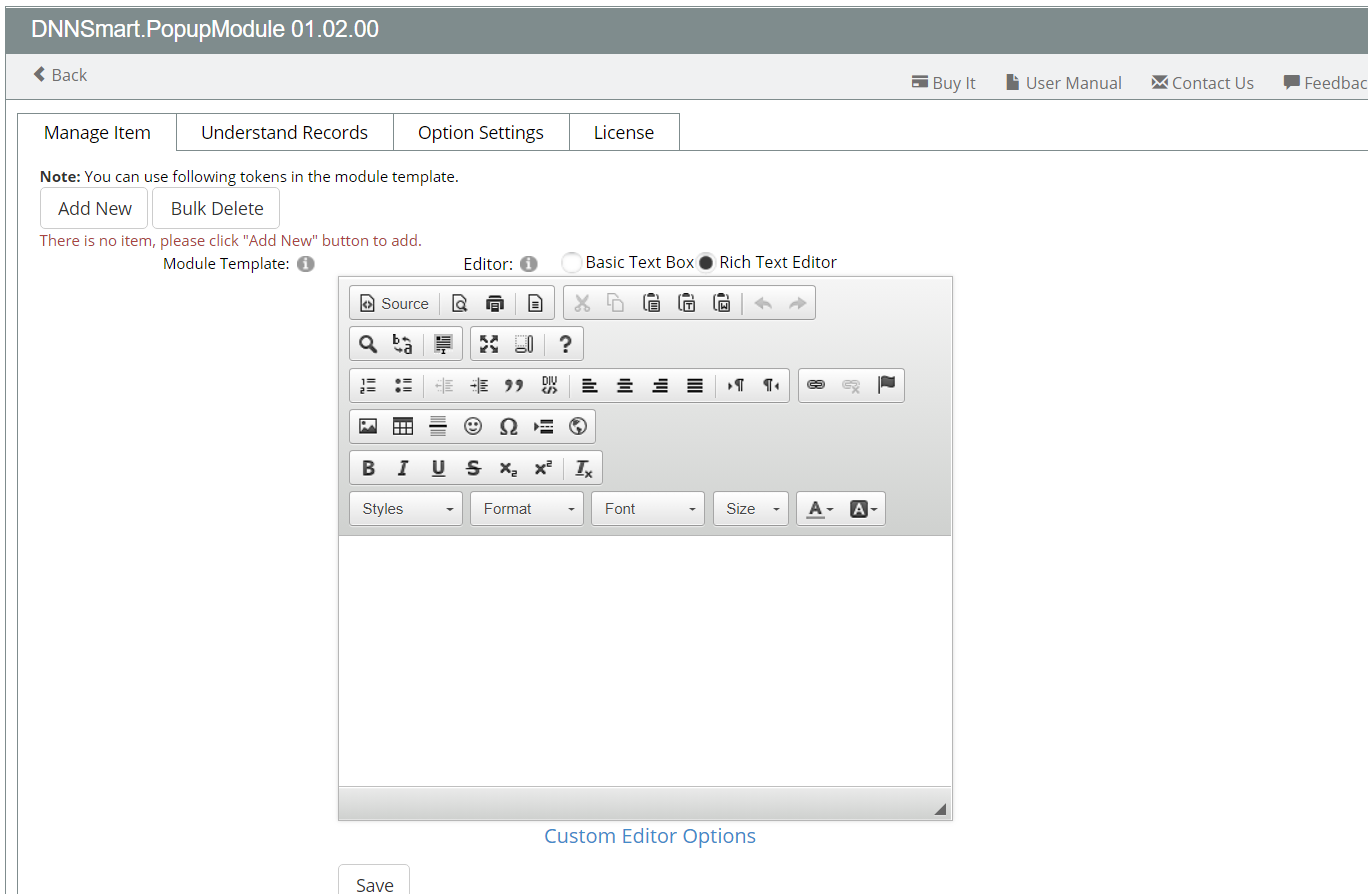
1.Manage Items
On this page, you can add, delete or edit buttons & those items which will be displayed in popup window.
For each option, we have clarifications as below.
Add New: Through this option, you can add a new button and the content which will be displayed in popup window after clicking this button.
Bulk Delete: Through this option, you can delete all those buttons which you want to delete at once.
Module Template: It’s the template of the module, you can use button tokens in this template.
How to add a button and the content included in the popup window?
After clicking “Add New” button, you will enter following page.
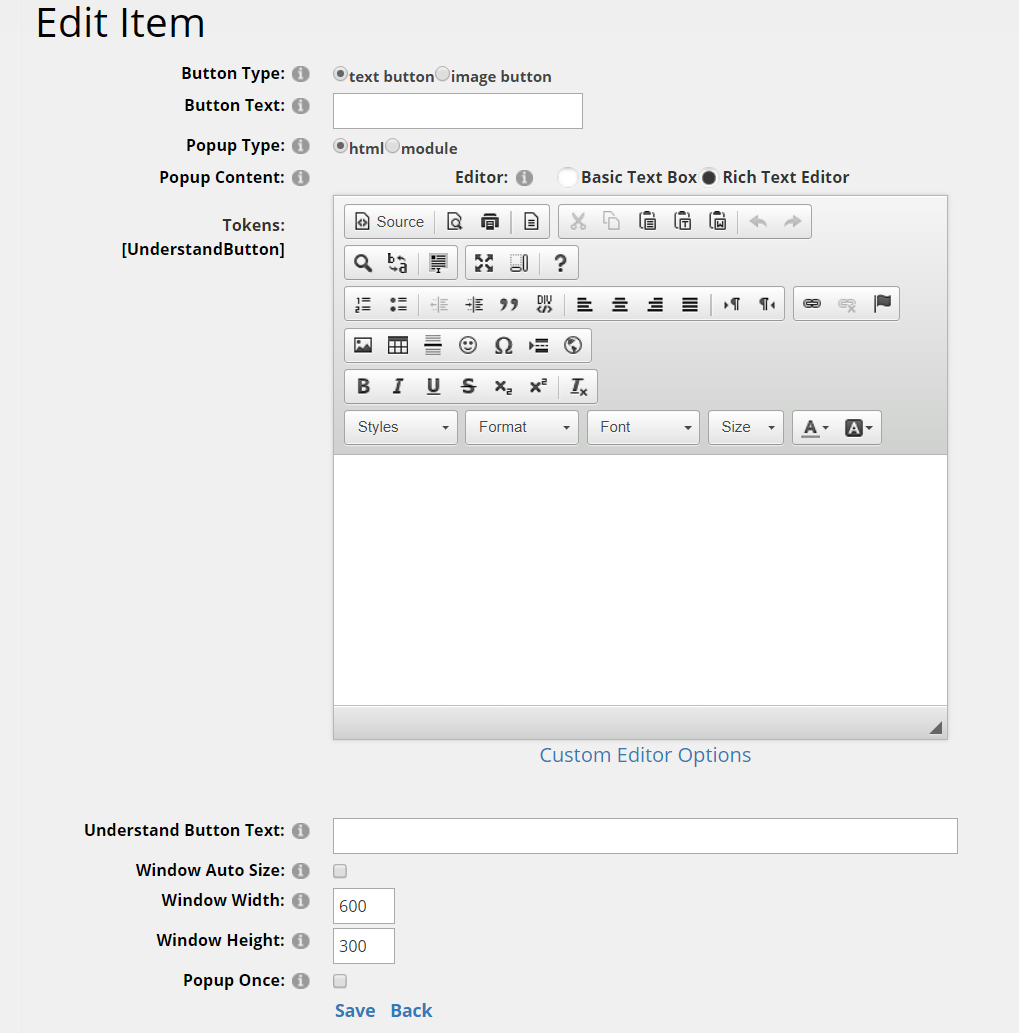
Button Type: You can select an image button or a text button.
Button Text: Define the text which will display on the button.
Popup Type: Please select a type. You can select html module or a third-party module. When you click “module” option, you can choose to load a third-party module which is configured well on one certain page of your site.
Popup Content: Please input content here, it will display in the popup window.
[Understand Button]: You can put this token in the template, then one understand button will be included in the popup window after users click the button on the page.
Understand Button Text: This button will be displayed in the pop-up window. After the user clicks, the module will record the user's data & click time and then close the popup window.
Window Auto Size: After checking this option, the width and height of the pop-up window will be automatically adjusted to the screen size.
Window Width: Define the width of popup window.
Window Height: Define the height of popup window.
Popup Once: If this option is checked, popup window will automatically popup once when users enter the page. Before session or cookie is expired, popup window won't pop up once again.
2.Understand Records
On this page, it will record which users click the button displayed in the popup window, click time, username and email address of those users will be displayed.
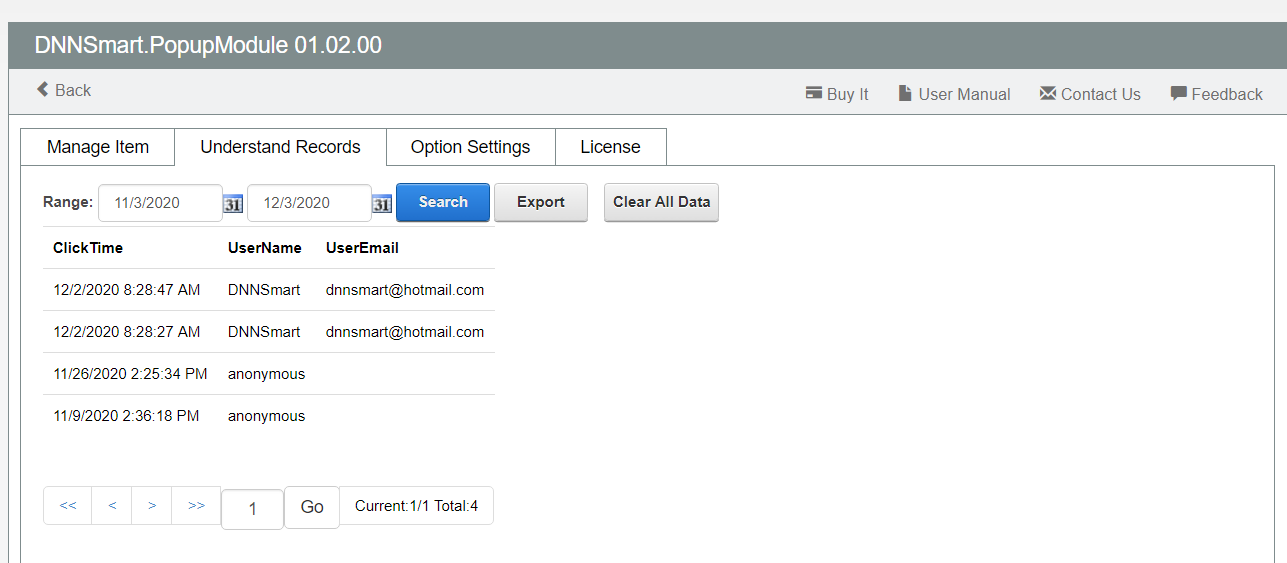
Range: You can choose a date range, and all records in this time range will be displayed.
Export: After clicking this button, all records in your chosen date range will be exported as one excel file.
Clear All Data: After clicking this button, all records will be deleted.
3.Option Settings
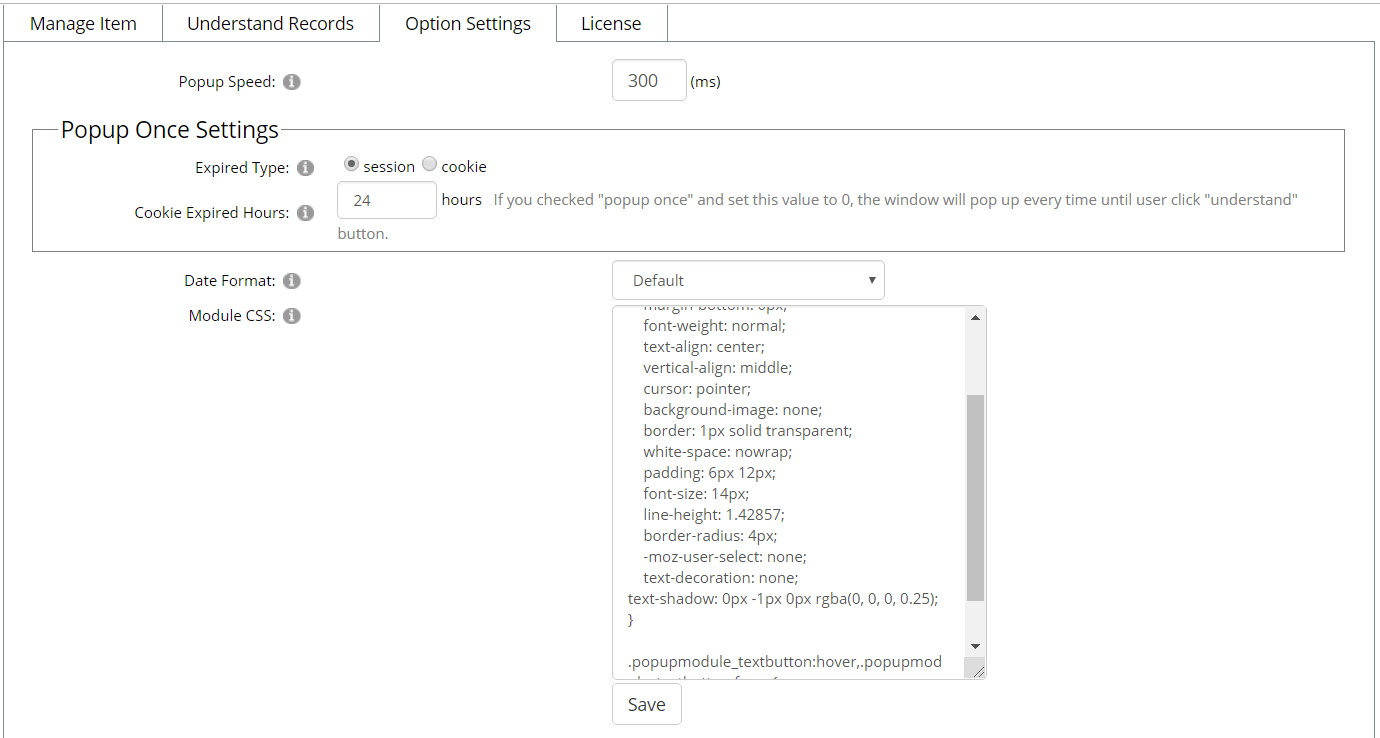
Popup Speed: You can define the speed of the popup window.
Popup Once Settings
Expiration Type: Please select a type here, session or cookie.
Cookie Expiration Hours: You can configure cookie will expire after how many hours. If you checked "popup once" option and set this value to 0, the window will keep poping up until users click "understand".
Date Format: This is the date format of your server. If the setting is not correct, an error will appear when date conversion or date being inserted into the database.
Module CSS: You can edit css file of the module by yourself.