For this article, it will teach you how to set up one Payment Form.
Configuration steps
1. First of all, we need to build one simple form with following fields. Next, we will introduce some special settings.
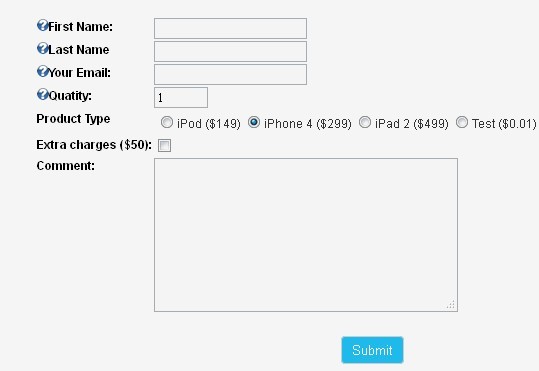
2. For Product Type field, you need to go to Edit Field page and configure Value option and Text option as screenshot below.
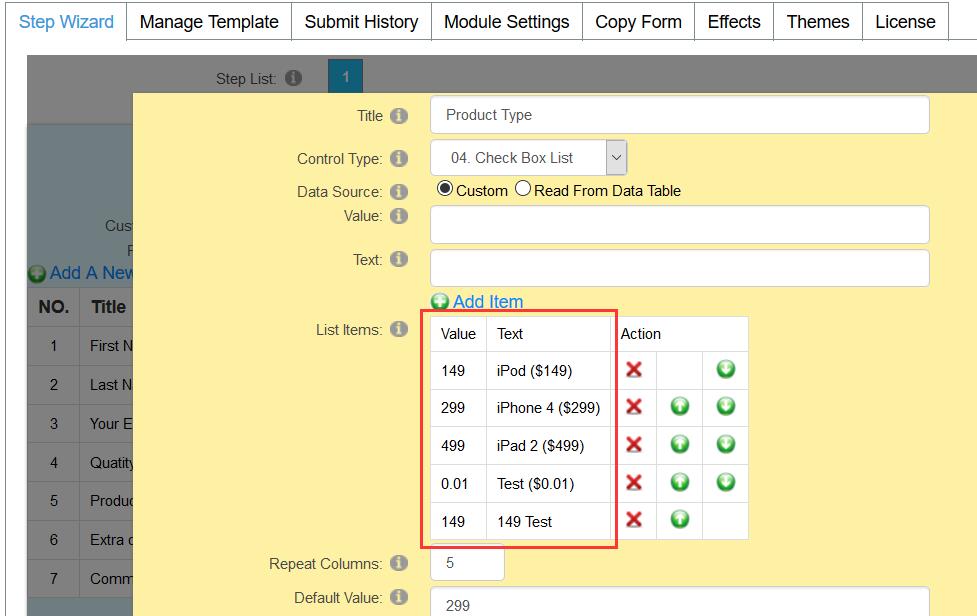
3. For Quantity field, you need to go to Edit Field page and enter one value in “Value” option. When Checkbox is ticked, this value will be calculated.
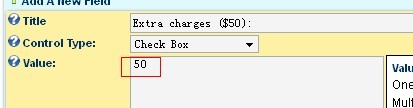
4. Please go to Management Center -> Module Settings->Normal Options page and configure “Form Mode” option to be Payment Mode.

5. On Management Center -> Module Settings->Normal Options page, please check option “Display Total Amount”. In Formulas option, please enter computational formula among fields.
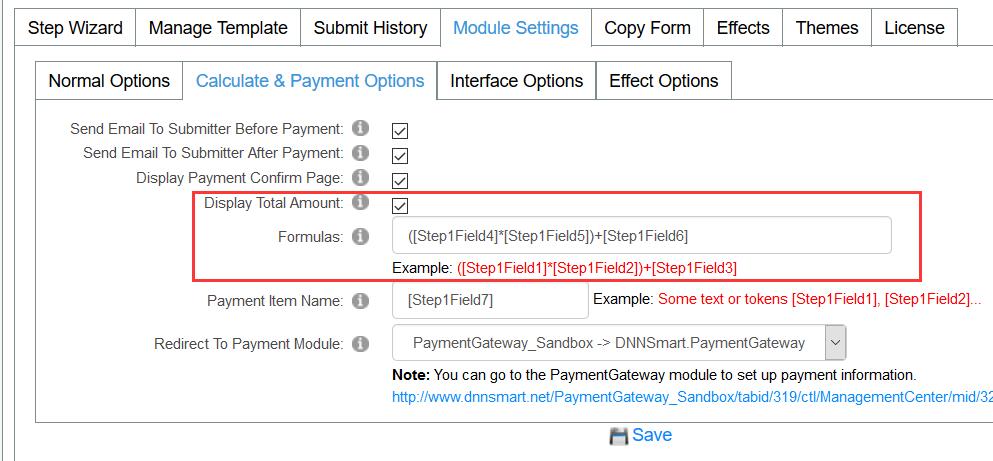
In this sample, [Step1Field4] represents Quantity filed. [Step1Field5] represents Product Type field. [Step1Field6] represents “Extra charges($50)” filed. According to number of fields on Step Wizard, you can calculate Token of each field.
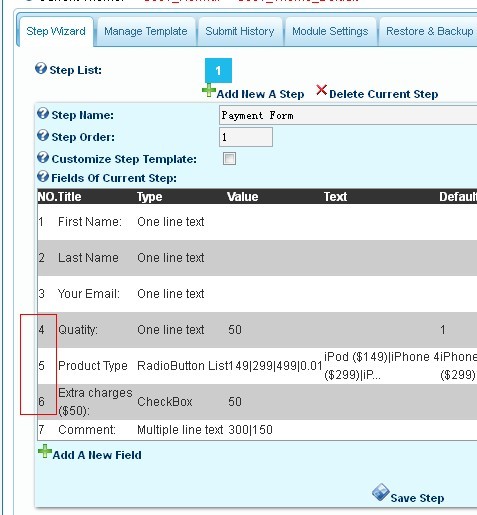
6. Next, please enter Management Center -> Module Settings->Interface Options page and add [TotalAmount] Token in Form Template.
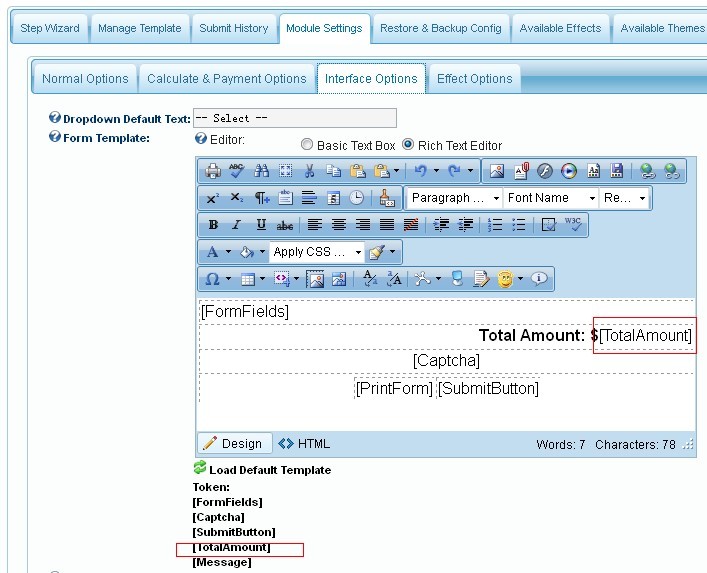
7. Regarding how to configure Paypal account, you need to install the DNNSmart.PaymentGateway module first and then add it to a page. If you want to know how to configure Paypal, please refer to the "How To Get ClientId And Client Secret" section in the documentation.
You can go to following page and download user manual.
http://www.dnnsmart.net/en-us/freedownloads/moduleusermanuals.aspx
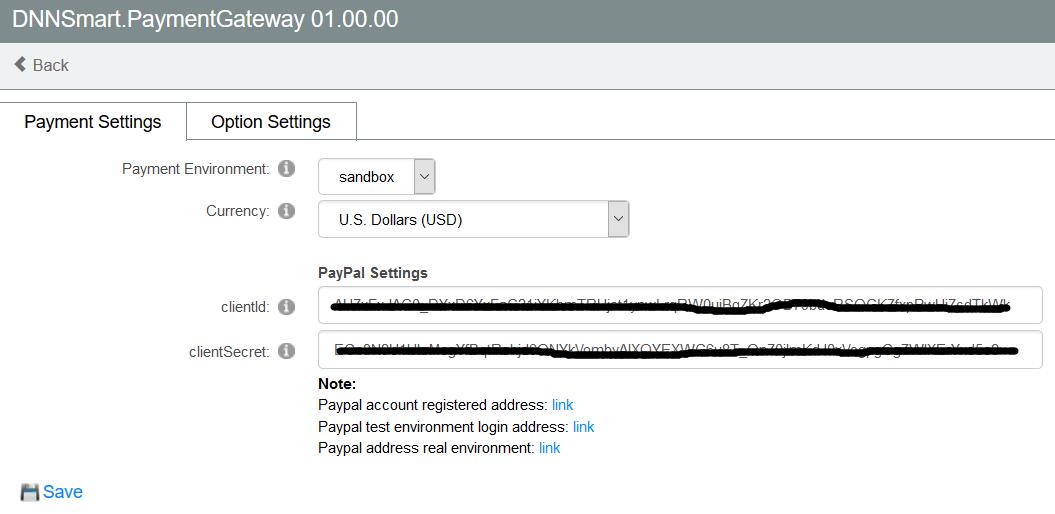
8. After users fill out form and click “Submit” button, they will enter one page to confirm payment. You can go to Management Center ->Manage Template -> Payment Template page and modify template of this page as below.
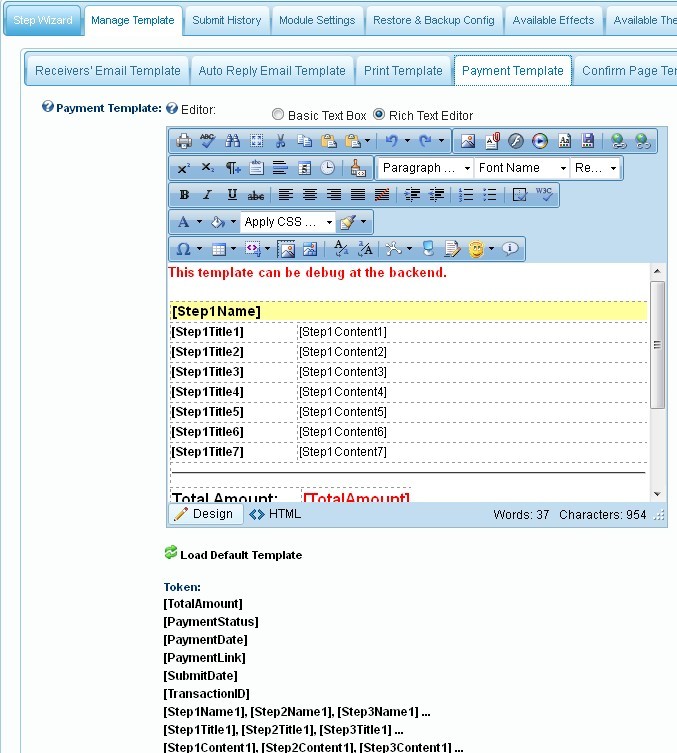
9. If you want to include some payment information in emails, you can enter Tokens in ”Receivers’ Email Template” and ”Auto Reply Email Template” as screenshot below.

10. In this way, one simple Payment Form is finished as screenshot below.
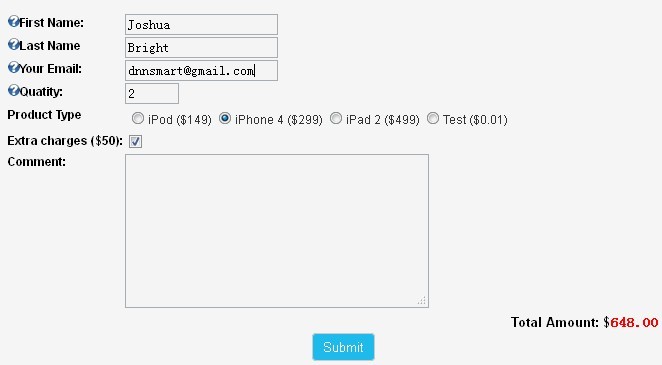
Below, it’s download link for xml configuration file of the form. You can go to Management Center -> Restore & Backup Config page and import it. In this way, you will get this form instantly.
payment_form_config.xml