Introduction on permision
Admin can right-click one folder and enter Permissions interface. On Permissions interface, the administrator can control the permissions of the folder. See screenshot below.
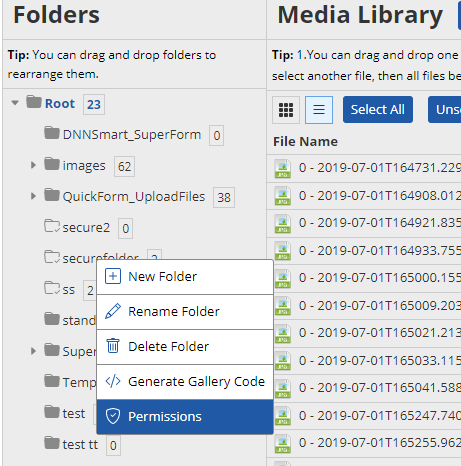
On this interface, you can configure Browse, Open or Write permission for a role or one certain user.
You can also click “Copy Permissions to Subfolder” button to copy the permission settings of the current file to all subfolders.
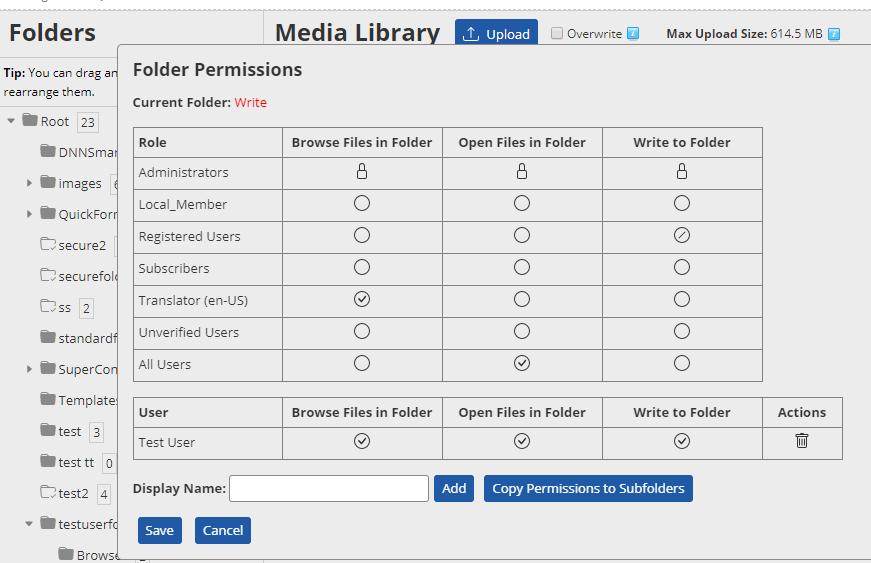
 represents permit.
represents permit.
 represents reject.
represents reject.
If a user is controlled by multiple permissions, rejecting permissions has the highest priority.
In textbox of “Display Name”, you can input username to search users. If a matching user displays, you can click him and it will be filled in textbox. Then click “Add” button to add this user and configure permission separately for him.
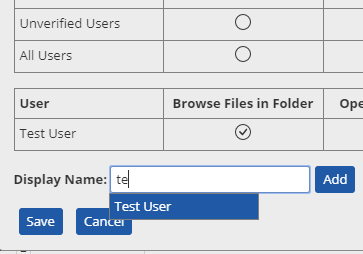
"Browse Files in Folder" permission
Without the permission of Browse Files in Folder, users couldn’t see this folder in the folder list of this module.
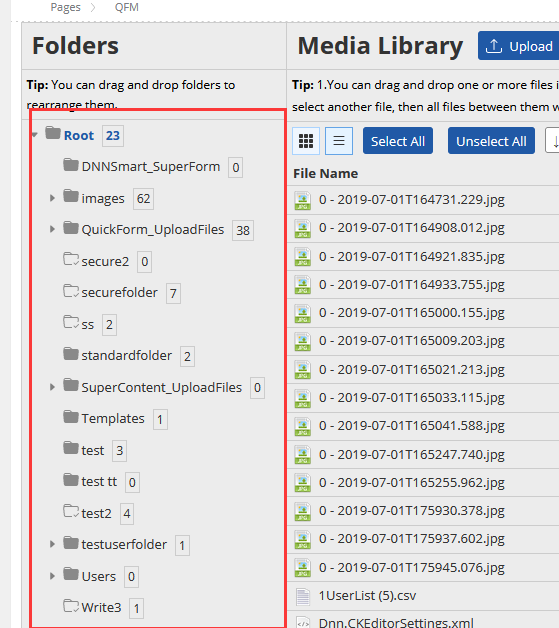
"Open Files in Folder" permission
For users who own “Open File in Folder” permission, they can only perform the following operations: View Picture, Download File and Get File URL.
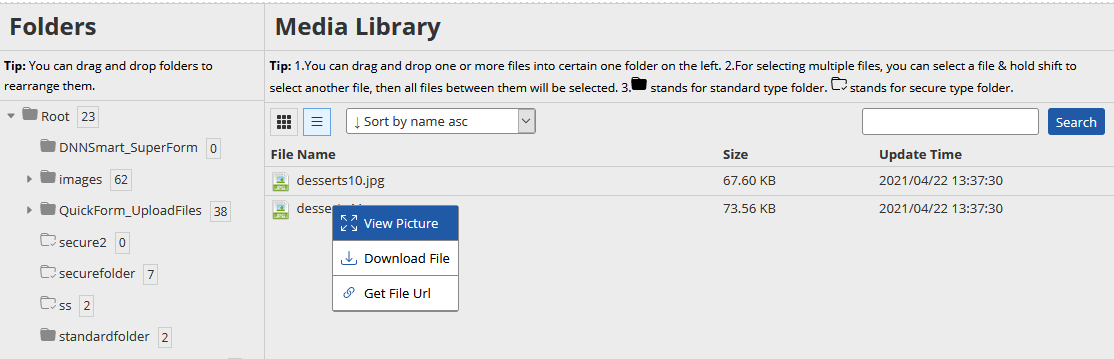
"Write to Folder" permission
For users who own “Write to Folder” permission, they can do anything to folders and files. Compared to “Open Files in Folder” permission, it added operations such as upload, rename, delete, move and modify permission.
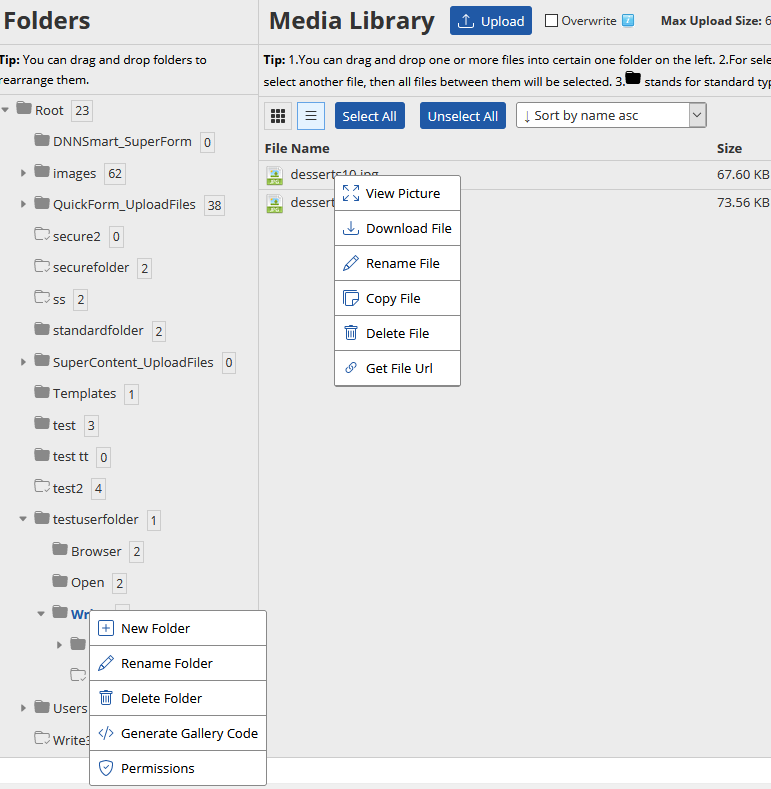
That’s all! Thanks for your reading. Now, I think we’re clear about the permission in Quick File Manager module.
Tags:
Categories: